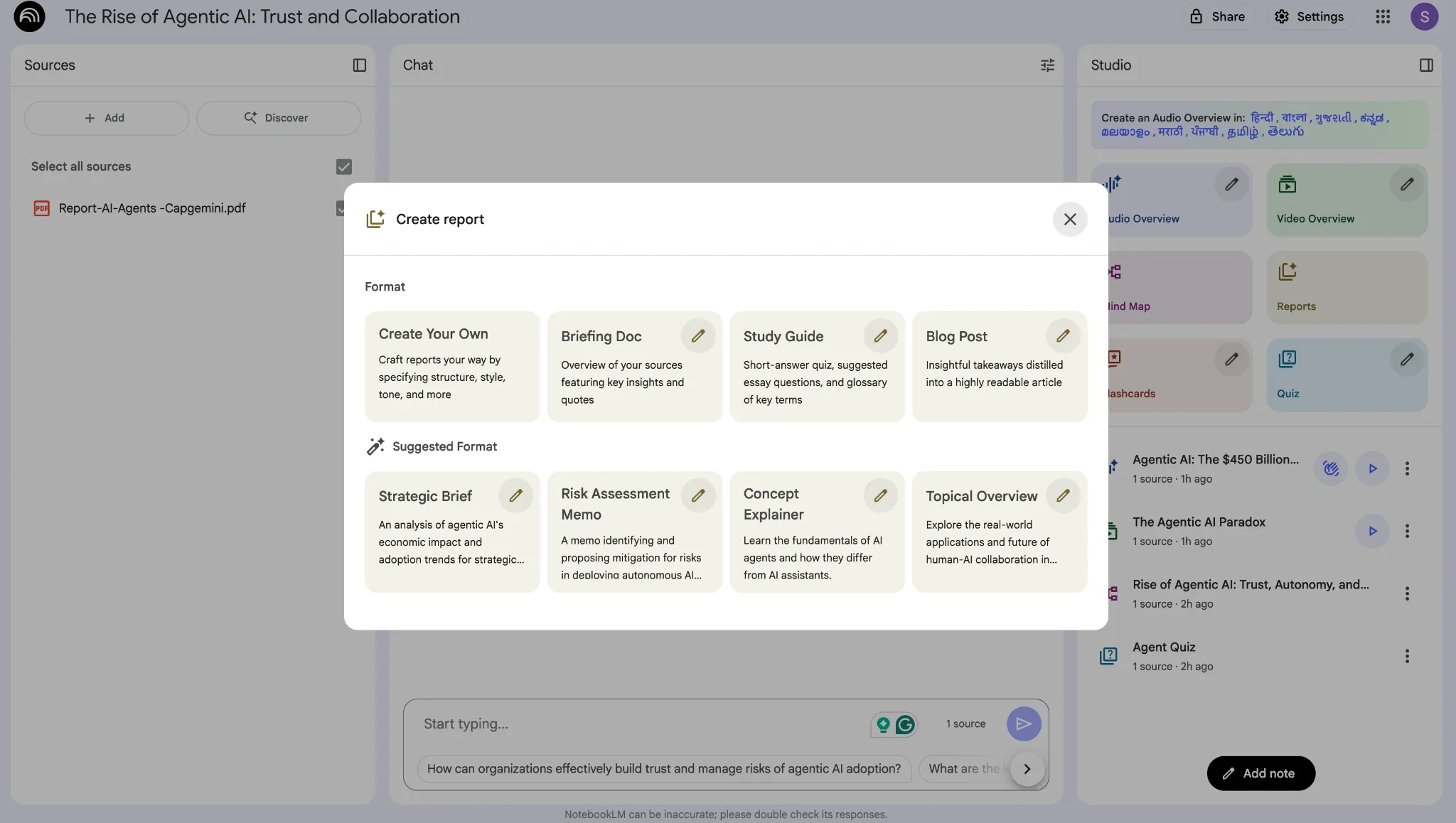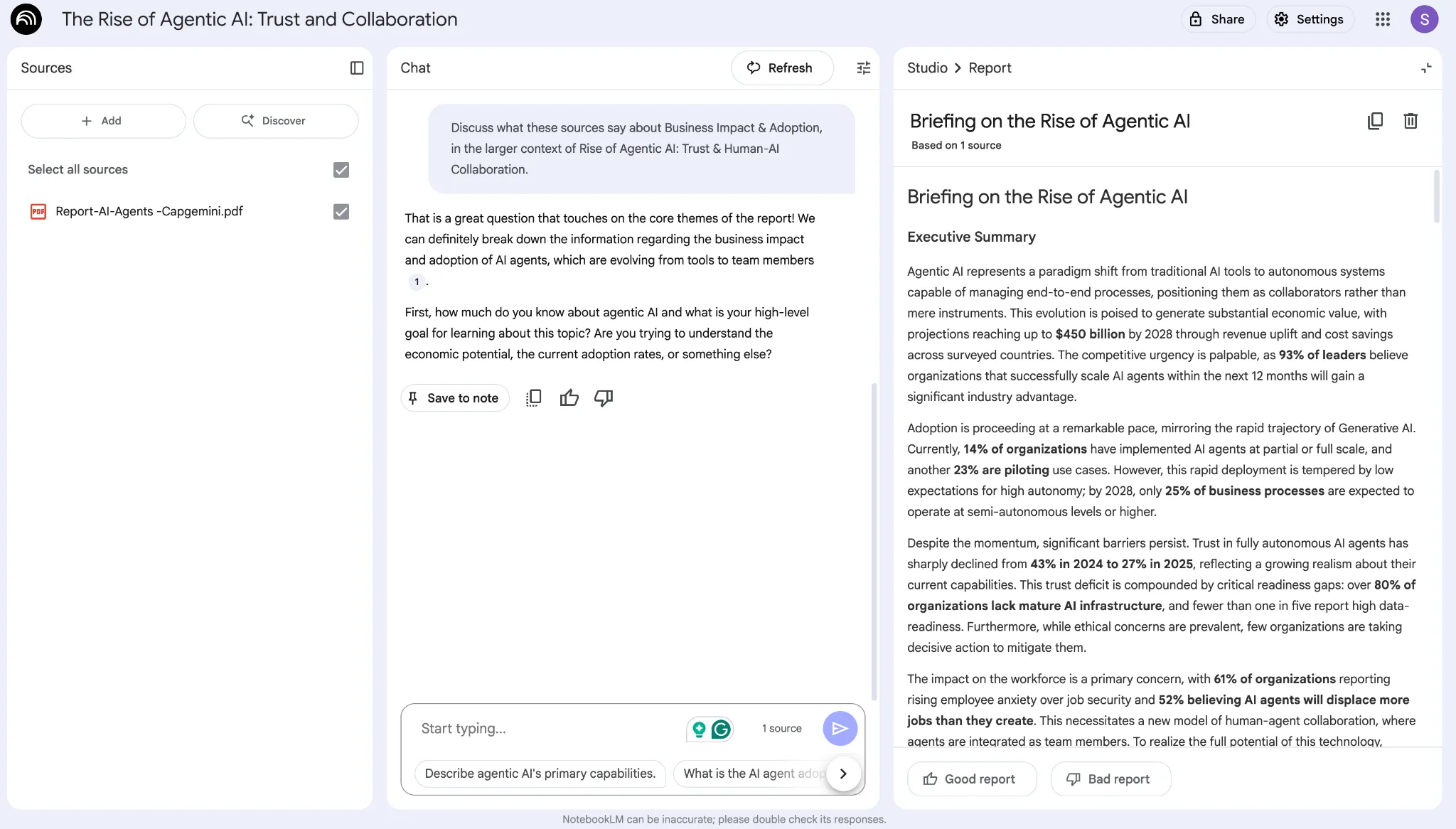Here is a gem from the wisdom diary: consistent and relentless learning is the only way to success. That said, you don’t need to spend decades mastering a topic today. The entire process of learning a new skill/ topic/ craft has been drastically reduced in the past few years. Courtesy – Artificial Intelligence. The “intelligence” humans made has managed to be more intelligent than the majority of our species. Thankfully (possibly out of the goodwill of its iron-man-like heart), it is helping make humans wiser in ways no one imagined before. Google’s NotebookLM, with its brand-new features, is a step in that direction. And in case you don’t know how to use it or how it can help, congratulations! You have clicked just the right link.
So, what is the NotebookLM? How can it help you? And how to use it?
All in time, starting now.
What is NotebookLM
NotebookLM is Google’s attempt at saying, “learning doesn’t have to be boring anymore.”
Think of it as your personal research assistant, study partner, and explainer-in-chief, all rolled into one clean, minimal interface. At its core, NotebookLM lets you upload your own sources, including PDFs, Docs, lecture notes, articles, and then talk to them. Instead of scrolling endlessly or Googling the same concept 15 times, you just ask NotebookLM your query, and it extracts the answers from your material.
In short, ChatGPT, but restricted to the material you wish to study, and with many more features.
What started as a quiet experiment inside Google Labs is now quietly becoming a student favourite. The reason? It doesn’t just summarise, it personalises information to the point that your entire study material feels “you”. Features like audio overviews (a podcast-like mode that reads your material to you) are turning casual learners into obsessed deep divers. You can create flashcards, summaries, and even follow-up questions on the fly.
Simply put, NotebookLM isn’t trying to replace learning. It’s making the climb up the knowledge ladder feel less like a grind and more like listening to your favourite podcast.
Also Read: Learn All About NotebookLM in 5 Minutes
How to Use NotebookLM?
Here’s the thing about NotebookLM: its not one of those tools that demands hours of setup or a tutorial that feels longer than a Nolan movie. You can literally get started in minutes with these 2 steps.
- Upload your brain. Well, not literally. Just your notes, PDFs, Google Docs, articles, or anything you want the AI to understand. NotebookLM doesn’t go fishing across the internet. It studies only what you feed it.
- Talk to it like you would to your smartest friend. Ask questions, throw in doubts, get summaries, or ask it to explain things like you’re five. The magic lies in the fact that the answers come from your material, not some random corner of the web.
That’s it. No manual. No 200-step onboarding. Just upload, ask, and learn.
But this is not the end of it. In fact, this is where the fun begins. With new and added features over the course of its existence, NotebookLM now allows a plethora of options for you to get your information from. Let’s dive into these supercool features one by one.
NotebookLM Supercool Features
In order to explore the various features of the NotebooLM, I used a report on AI Agents by Capgemini as the source material. I simply uploaded it upon opening NotebookLM and am set to explore the features next.
1. Sharper Learning with Flashcards
Remember flashcard games like Charades and Memory Match? How about we use those for learning the topic at hand? It is now possible with the NotebookLM at the click of a button. Once you upload your source document, simply click on the Flashcards option from the menu on the right. Wait a few minutes, and voila, your flashcard Q&As on your chosen topic are ready.
You can check out the Flashcards I made using NotebookLM on the Capgemini report in the image below.
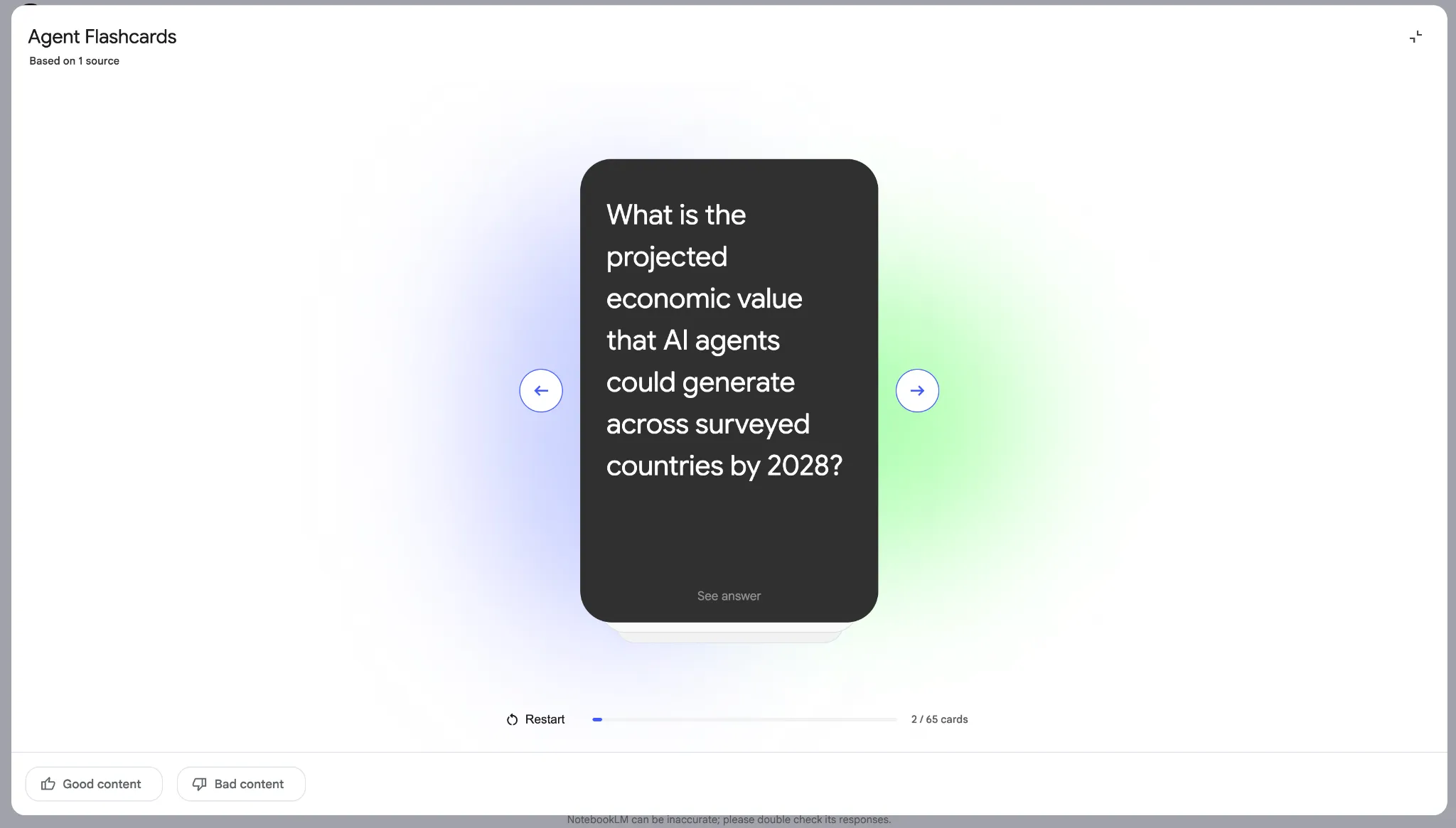
2. Memorize like an Elephant with Quiz
Learning any new information is made easy when you are questioned on it. Based on this principle, NotebookLM now lets you generate your own quiz on your preferred topic with a single click. Simply click on Quiz within the menu on the right, and your custom Quiz will be ready in minutes. You can then answer simple multiple-choice questions (MCQs) based on your course material.
I tried the Quiz feature on the Capgemini report, and NotebookLM was able to generate a custom quiz within minutes. You can check out the format in the screenshot below.
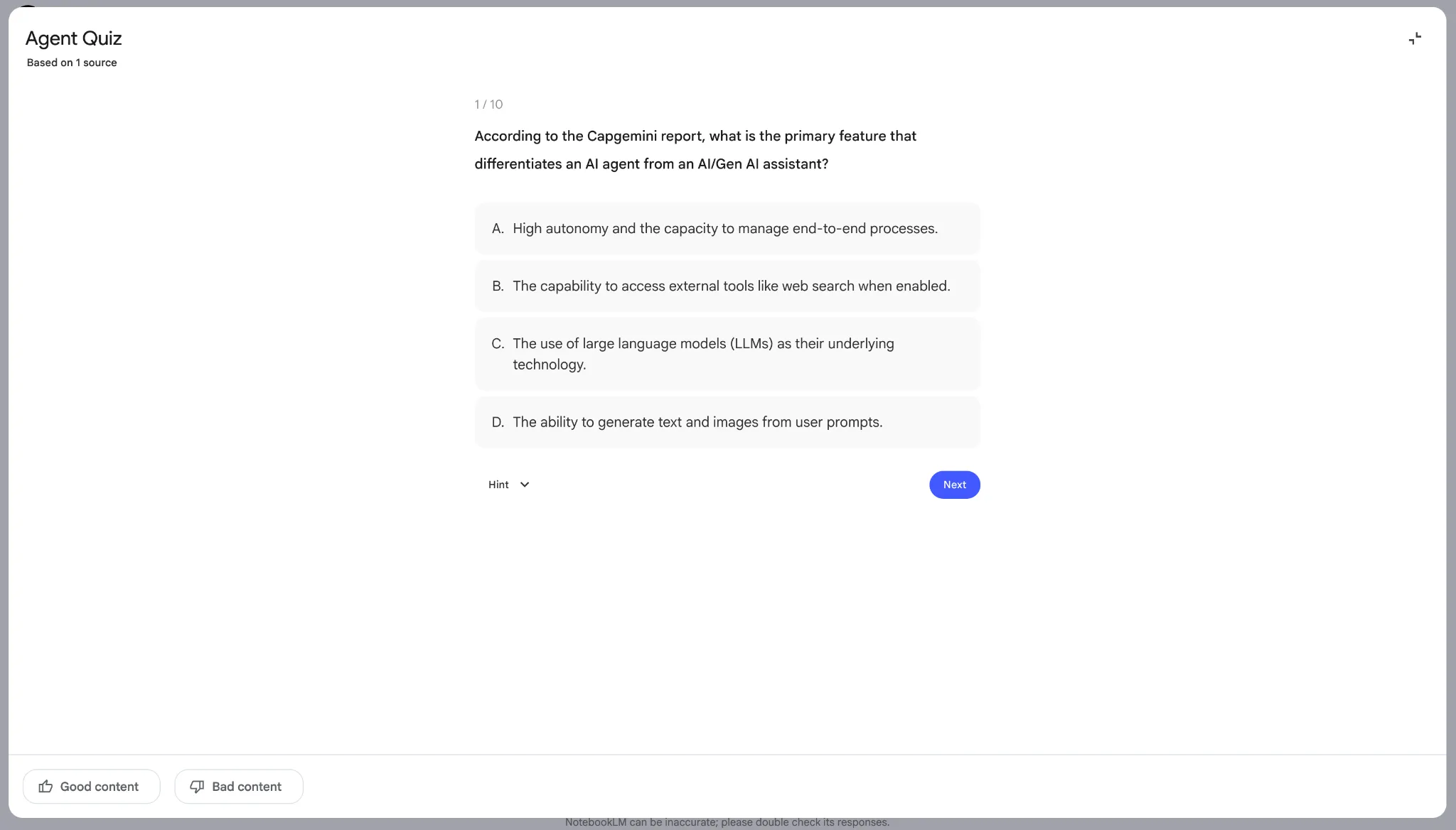
3. Custom Conversations with Learning Guide
This is the latest NotebookLM feature introduced by Google. Think of this as your personal tutor in the cloud. As Google puts it, the Learning Guide “encourages participation with probing, open-ended questions.” In practice, this means you can now break down problems step-by-step and into questions and answers, instead of just getting answers from the AI.
Learning Guide forms a part of a larger change under “Configure Chat,” which now allows you to change the conversational style as per your needs. To select, simply click on the Configure Notebook option on the top right of the chat window.
There are 3 options you can choose from – Default, Learning Guide, and Custom. While the Learning Guide is best for educational content and learning new concepts and skills efficiently, the Custom option lets you modify the conversational style as per skill level (e.g. respond to a PhD student) or role (e.g. act like a game show host).
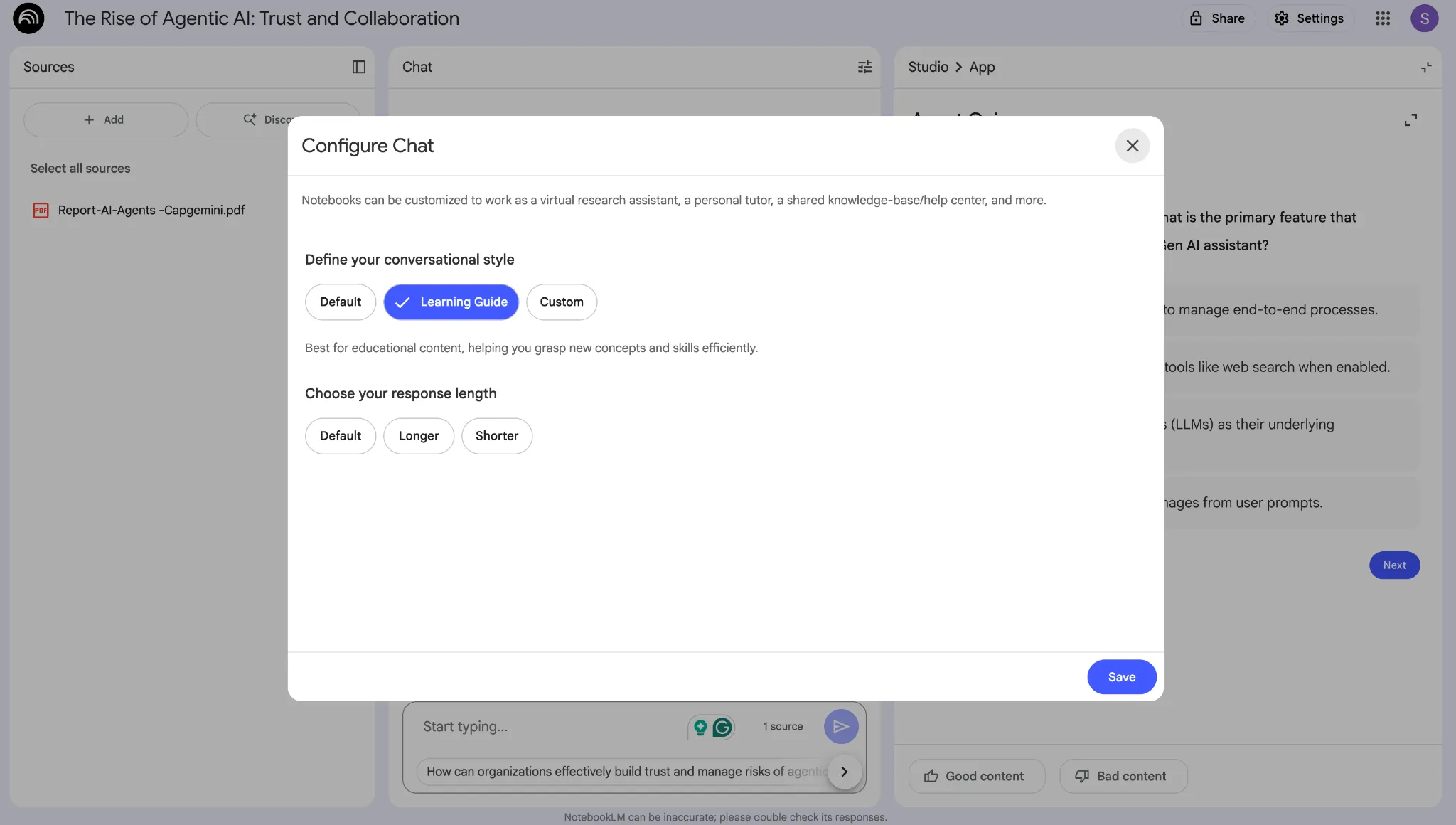
4. Envision your Learning Journey with Mind Map
Students often struggle with the question of “where to start?” In such cases, visual cues are super helpful to identify the learning roadmap for any topic. Enter Mind Map, yet another supercool feature by NotebookLM, which produces an interactive, visual summary of your uploaded sources. No matter the length of your study material, Mind Map creates a branching ‘Contents catalogue’ for the entire material at the click of a button.
You can then proceed to study or learn the topic of your choice by simply clicking on that topic within the branching diagram. As a result, you will be able to quickly understand complex information and break down large concepts into a manageable course of action.
I created a Mind Map for the Capgemini report. You can see the visual representation of the various topics included within the report in the image below. Clicking on any then opens up all instances of that topic within the chat window.
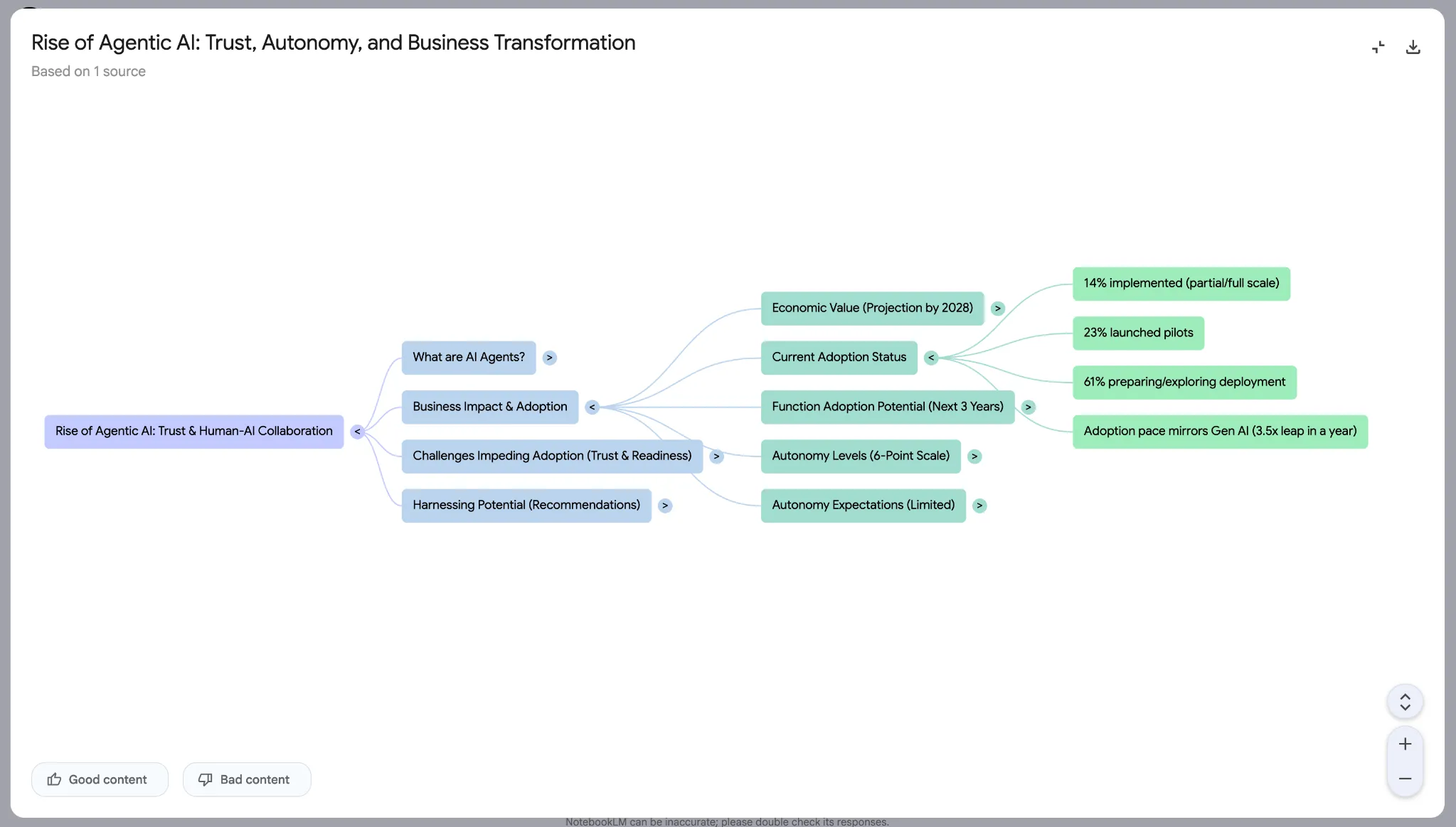
5. Make Learning fun with Audio and Video Overview
Clearly among the most popular features of NotebookLM, audio and video overviews are two options that let you create an audio or a video summary of the entire course material or a part of it. With the available customisations, you can focus on specific topics that you wish to learn, or set the conversational style, or even set the skill level of the output.
Google has now introduced new options within the Audio Overview. Users can now choose between Deep Dive (which was available before), and three new options – Brief, Critique, and Debate. As the names suggest, Brief gives you a “bite-sized overview” to help you grasp the core ideas of the topic at hand quickly. Critique acts as an expert on the topic and helps you refine the course material you are using. Debate creates a thoughtful debate between two AI hosts on the material, highlighting different perspectives on the same topics.
Find more about it here: NotebookLM’s Latest Video Overviews & Studio Upgrades are a Must-Try!
6. Tailored Study Material from Reports
In all the examples above, we have sourced our information from already structured study material. But what if the information you seek is scattered across sources? Here comes the Reports feature of NotebookLM. This basically lets you generate highly customized reports based on the material or information sources you provide. The best part – these reports can take any form you wish. Want to read it as a blog? Or maybe as a Briefing Doc or a Risk Assessment Memo? NotebookLM lets you do it all at the click of a button.
There are 4 default options for reports – Briefing Doc, Study Guide, Blog Post, or Create your Own style of report. Other than this, based on your study material, NotebookLM also suggests other formats in which you can tailor your report. No matter what you choose, I am sure that once you try this feature, there is no going back to gathering information from scattered sources.
7. Classroom Learning Redefined (For School/ College Students)
In a recent update, Google has embedded the NotebookLM into Google Classroom, its free cloud-based platform that helps with classroom learning and assignments. You can read more about the update in my previous blog: How to Use NotebookLM and Gems in Google Classroom?
With this, teachers will now be able to create and assign notebooks on any topic with a single click. All they have to do is upload the study material and access NotebookLM within Google Classroom. The AI will then proceed to create the study material on the topic, complete with related features like Study Guide and Audio Overview, as mentioned above.
You can check out the use of NotebookLM within Google Classroom in the explainer video by Google shared below.
Also Read:
Conclusion
There is not much to think about when it comes to NotebookLM. I believe Google has done a fantastic job in leveraging the power of AI for a practice that every human should indulge in throughout their lives – learning. With its highly innovative and super helpful features, NotebookLM is a must-use for anyone wishing to learn a new topic/ skill in the best possible manner.
With all its features, NotebookLM does a stupendous job of taking learning out of boring old books to a whole new interactive format that keeps the learners engaged. And once you try out the features I have listed above, this stark transformation of the entire learning process with the help of AI will be evident to you.
Login to continue reading and enjoy expert-curated content.

💸 Earn Instantly With This Task
No fees, no waiting — your earnings could be 1 click away.
Start Earning